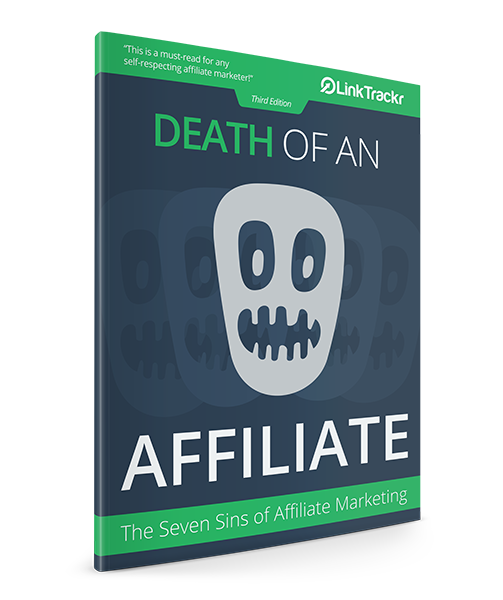You can easily upgrade, downgrade or even cancel your LinkTrackr account from within your LinkTrackr dashboard.
To start, click on your name located at the upper right area of your dashboard and select the option Manage Plan from the drop-down menu.
This will bring you to your My Account page.
To Upgrade or Downgrade
It’s easy to upgrade or downgrade your account. From My Account, just click on either Upgrade or Downgrade on your desired new plan. You will be prompted to make a new payment for the new plan’s monthly cost. The amount shown will be the full monthly amount you’ll need to pay, but the actual amount that will be charged to you at that moment will be a pro-rated amount.
Our system will automatically take into account how much you paid for your current month and how many days are left before your next billing cycle. If you’re downgrading, you may find your next month’s invoice be slightly lower as the extra that you’ve already paid for this month is carried forward to your next bill.
Automatic PayPal Subscriptions
You will not be able to create an automatic PayPal subscription for this invoice, but for the next billing cycle you will be issued a new invoice and when you make a payment for that you will have the option of creating a new PayPal subscription.
Please also cancel your old PayPal subscription, if any.
WARNING – Downgrading Your Account
If you’re downgrading your account, make sure your account usage (amount of links and clicks) will fit into the new plan. If it does not, you may lose some data as the software automatically deletes your access links to fit with the new plan.
To Cancel Your Account
Scrolling a little bit further down in your My Account page, you will see a Cancel Account box like below. Clicking on the button here will begin your cancellation request process.
Fill out the short cancellation form in the next page and click on the Cancel Account button below to finalize.
How to Cancel Your PayPal Subscription
To cancel your PayPal subscription, just login to your PayPal account and look for the most recent payment you’ve made to LinkTrackr.com. Click on “Details” to see complete details about the payment, and look for the link to the Subscription details.
Click on that link, and at the bottom of the screen you will be able to see a button to Cancel Subscription.
Click on that button and PayPal will ask you to confirm if you want to cancel your subscription.