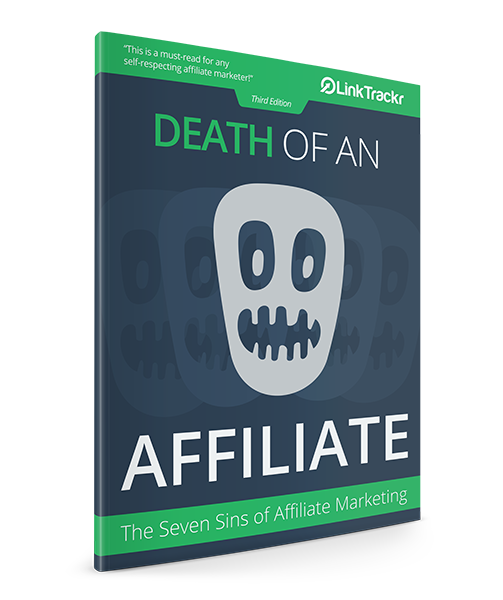The Lazada Affiliate Program (Malaysia) is popular among many Malaysians because they get to promote a wide range of products locally. Built upon the HasOffers platform, the Lazada Affiliate program actually has top-notch features for affiliates and publishers.
The question is, do you know how to use them?
I’ve been asked by an affiliate recently, how to implement postback tracking and pixel tracking as a Lazada affiliate.
Firstly, there are thee ways to track your affiliate sales, ranked by the best to the least favourable:
- Creating a postback in LinkTrackr
- Using pixel codes from LinkTrackr
- Using LinkTrackr’s SubID tracking feature
Let me go through each in detail. Please also refer to our tutorials page for more implementation examples.
Enable Affiliate Tracking With The Correct SubID
The first step is to create a cloaked affiliate link in LinkTrackr, and enable Affiliate Tracking. In the dropdown options, choose “aff_sub” as the SubID format.

This step is REQUIRED no matter which conversion method you use. For each click, LinkTrackr will pass the actual Click ID to the affiliate network using the aff_sub parameter.
This Click ID, when retrieved from the affiliate network for each conversion, helps map the conversion back to the original click.
You can then configure the link for all the other advanced options.
Lazada Tracking with Postback URL / Pixel Code
A postback is also referred to as an S2S or server-to-server tracking. There are no codes involved on the actual websites you promote. Instead, when a sale is made, the server will send the conversion information to Linkrackr’s server.
Postback tracking is more efficient and reliable, provided that it is set up correctly.
A pixel code on the other hand will be actually embedded into the pages of the offer you promote. Pixel codes are way easier to set up and generally speaking, are just as reliable as postbacks.

In each offer’s page, you will find the Pixel / Postback table like the image above. When you click on the button, the popup window will list all the parameters you can use, along with a submission form for your postback or pixel.

The list is long, but most of it is hidden. Scroll down for access to all available parameters.
You’ll only need to use four parameters:
- {offer_name} – This will pass the name of the offer you are promoting
- {aff_sub} – This will retrieve the unique click ID passed by LinkTrackr when you enable affiliate tracking (see preparation section above)
- {transaction_id} – This will return a unique ID for the transaction. The ID is generated by the affiliate platform, it is not an actual payment transaction ID.
- {payout} – The actual commission paid to you, numbers only without any currency. Please do not use the {sale_amount} (actual sale amount) as you will never actually receive this amount as an affiliate.
In LinkTrackr, you’ll enter these four parameters as shown below, and save your new postback URL for reference later.

Then, just copy and paste it into the Lazada Affiliate Program’s postback field.

You will use the same parameters when creating a pixel code for Lazada affiliate, but only three of them.
Go to the “Goals” page in LinkTrackr and create a new pixel code using static values. You will then be able to copy your pixel code (highlighted) and paste it into Lazada. Since you want actual values, just copy the parameters and replace the static values with them.
Here’s an example of the final pixel code, with the right parameters:

When you click save, it will be saved to your account. However, some offers may accept only one method – postback OR pixel.
Lazada Affiliate Tracking with Sub ID and CSV
If you do not want to use either postback or pixel tracking for Lazada, you can still use the conversion report. Just make sure you click on Report Options and choose to show “SUB ID”.

Now you should be able to see the Click ID passed by LinkTrackr for every affiliate sale you make. You can then enter each conversion manually in LinkTrackr when you click on Conversions > Import / Add Conversions

As long as you put the correct value in the CTID column, LinkTrack should be able to match all your conversions back to the source click, and give you accurate reports.
If you have many conversions, you can download the report in CSV from the Lazada Affiliate Program, and import it into LinkTrackr. This will require some formatting and modification to the column names. You can download the sample file provided as a guide.
You can import hundreds of conversions in a single file. LinkTrackr will show you a confirmation screen that lists all the valid and invalid conversions for you. You can review them and finish the import.
All conversions that do not have a valid CTID or Click ID can still be imported. However, they will only show up in the conversions table and the Overview report.
So, that’s how you track your affiliate conversions in the Lazada Affiliate Program. Your best bet will be the postback and pixel tracking options. Make sure you get in touch with the Lazada Affiliate manager if you run into problems, as I have occasionally noted some bugs in the system.