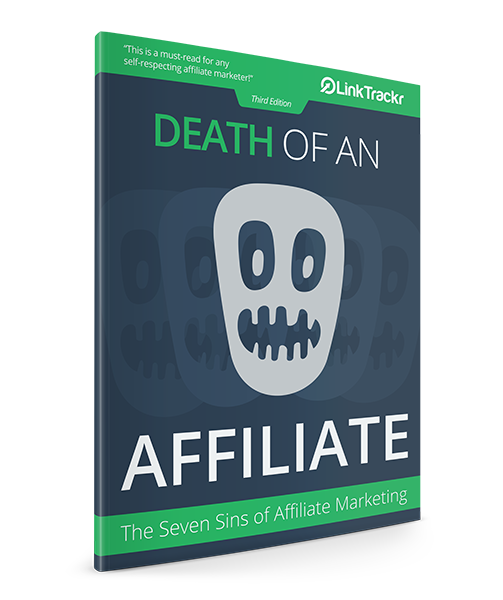SSL is now the standard for digital marketing tracking. If you have existing domains in LinkTrackr that are using http instead of https, it’s time to get SSL now in order for your tracking to work in most websites.
If you are using the redirect script, and your website already has SSL, then you do not need to purchase one. Most web hosting companies provide SSL for free by default.
If you’re using CNAME however, then you’ll need to purchase SSL which can cost up to $40 / year.
The good news is that CloudFlare offers free SSL, plus a lot of other security features. This is why we’re moving to CloudFlare for all CNAME in LinkTrackr.
Get Started with CloudFlare SSL
CloudFlare is free, just create your account and add your domain. CloudFlare will automatically detect your existing CNAME.

You will see a pricing table, but at the bottom, you should see a Free tier. Choose that and proceed.

CloudFlare will detect your existing CNAME settings, then display the configuration page. If you have any other CNAME, you can remove them. Then click on Add Record and choose CNAME.

Add two CNAME entries for both www and non-www versions, like you see below. Replace this with your LInkTrackr username, like this: username.linktrackr.com

Make sure you change the settings to DNS only. If you use “Proxied” the IP address of your user will change, and may not make any sense to you in your LinkTrackr reports.
You will see two options for https. The first is Always Use HTTPS. Make sure this is turned on so that all http visits will automatically redirect to the https version.

You should also turn on Automatic HTTPS Rewrites. This ensures that any non-ssl element on your page will be converted to https where possible.

You will be given two nameservers by CloudFlare. Login to your domain name registrar’s panel where you can manage your domain, and add these nameservers.

The example below is how you would enter it in NameCheap.

Once you’re entered the nameserver, you can check the status from CloudFlare. You’ll probably need to wait for up to 8 hours before these settings are fully implemented.


Then you can test your domain. In LinkTrackr, make sure you’ve added the domain to your account, and selected it to work with a Project.
If the redirect do not work, please check your CloudFlare settings again.